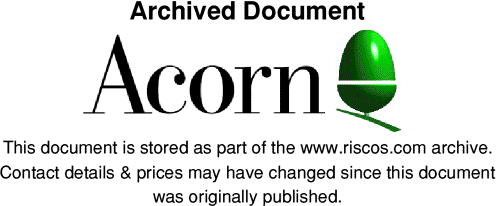
AcornUser - Customer Hotline Articles 1993
Jan 93
To !Boot or not !Boot
You may have noticed that the first time you open a directory which contains a number of applications it can take longer than it does on subsequent occasions. This happens because the Filer has to examine each application in that directory to execute the !Boot file if one is present and load the sprites for the application.
The simplest way to reduce this delay is to avoid directories which contain a lot of applications - create new subdirectories and move applications into them. This will also mean that you will have slightly more memory available since every application sprite which has been seen is stored in memory.
!Boot files are not essential - the Filer will automatically load the !Sprites file if a !Boot file is not present. However, when a !Boot file is present it should make sure that it loads the sprites - the Filer will not attempt to load the !Sprites when there is a !Boot file.
Unless you have a need for a !Boot file in any applications you write (typically setting up an Alias$@RunType system variable so that double-clicking a file causes the application to be loaded) you should not create one.
If you have any applications where the sole content of the !Boot file is
'Iconsprites
However, you should include 'Iconsprites
Acorn LISP and RISC OS 3
Some people have found that running Acorn LISP under RISC OS 3 causes the
machine to 'freeze'. This can be avoiding by pressing F12 and typing
FX 13,11 fx 13,11<Return>
/%.lisp_MC<End of file - no Return>
Adding additional floppy drives
The Acorn application note 'Adding External Floppy Disc Drives to the A5000' has now been extended to cover the complete RISC OS range of machines. It describes how to add a second drive to your machine, extra hardware needed (if necessary), and the disc formats supported by RISC OS 2 and RISC OS 3.
NOTE: A3010/A3020/A4000 owners cannot add a second floppy disc drive to their machine.
Using Microsoft Windows 3.0 and 3.1 with the PC Emulator
Windows 3.1 cannot be run under the PC Emulator since it is optimised for an 80286 processor (the PC Emulator is based on the 8088 processor). However Windows 3.0 can be used on PC Emulator version 1.6 and above.
The only solution at present is to use a hardware PC card such as the Aleph One 386 or 486 cards.
Feb 93
ADFSBuffers - Acorn's recommended settings
On any computer fitted with RISC OS 2 or RISC OS 3.00 we recommend that ADFSBuffers is always set at zero.
With RISC OS 3.10 it is possible to increase the value, however there is a slight chance that data on a floppy disc may become corrupted if ADFSBuffers is not set to zero. This only applies to the A3010, A3020, A4000, A5000 and A4. With these machines we recommend that ADFSBuffers is set to zero using the following process:
1) Save any work you wish to keep
2) Press F12
3) Type Configure ADFSBuffers 0
4) Press the Return key twice
5) Shutdown and switch off the computer.
6) Switch it on again after at least five seconds have elapsed.
In situations where no critical data is being handled you may benefit from an increase in performance if you set ADFSBuffers to 4 or 8 instead of zero.
Please note that switching on your machine with the R or Delete keys held down will reset ADFSBuffers to a non-zero value, so the process above must be repeated.
We have been investigating the cause of the problem, and hope to introduce a fix as soon as possible to allow ADFSBuffers to be set above non zero on the machine type listed above.
Installing Desktop C on non-Acorn Filing Systems
We have now prepared an alternative version of the !Install program which will work with some third party Filing Systems which the present version cannot handle. If you experience problems installing Desktop C please write to Customer Services to request a copy of the new !Install program. Before doing so, check that all the discs you are using are free from defects using the Verify command. You should also check to ensure that there are no clashes between the media that you are installing to and the floppy discs - check that there are no files which have the same name as directory on the floppy disc, and that there is sufficient space on the destination disc.
Connecting A3010/A3020 to older Acorn monitors
Some people have asked for information about connecting an A3010/A3020 to earlier Acorn monitors such as the AKF17. Acorn do not supply a connecting lead (since these computers are primarily intended for use with AKF30/AKF40 monitors). However details of the adaptor/cable which is required can be obtained upon request from Customer Services, and ready-made adaptors are available from a number of sources including Interconnections (0483 797418).
Contacting Customer Services
Our address is Customer Services, Acorn Computers Ltd., Acorn House, Vision Park, Histon, Cambridge, CB4 4AE.
May 93
Computers with amnesia ?
All Acorn computers since the Master 128 have relied upon configuration settings being stored in a memory device which is kept powered even when the computer is switched off. This is usually, though incorrectly, referred to as CMOS RAM.
With the exception of the Master Compact, the power to maintain the settings (and the real time clock) comes from batteries inside the computer. The Master Compact used a device called an EEPROM (an Electrically Erasable Programmable Read-Only Memory) which did not require a battery, but only allows a limited number of write operations - where a Master Compact is failing to retain its settings this device may need replacing.
On most ARM based 32 bit systems the battery is a NiCad (Nickel Cadmium) cell, which is trickle charged whilst the computer is switched on. This can mean that after a machine has been unused for a very long period it may need to be left on for several hours to recharge the battery. These batteries should not need replacing.
The Master 128, Archimedes 305/310, Archimedes 440 and Archimedes 400/1 series all use a battery pack with conventional battery cells. The recommended replacement interval for these batteries is annually, however they will often work for much longer. Even now, it is not uncommon to see a 305/310 still on it's original pair of batteries! If you've got one of these computers - when were your batteries last changed ! As with all devices powered by batteries you should replace them at recommended intervals, and avoid leaving discharged batteries in situ since corrosive substances may leak from the battery and damage the surrounding area.
Failing batteries can produce many strange symptoms, including incorrect time/date values, and the random disabling of modules/sideways ROMS as the locations used to hold the *UNPLUG settings vary because the battery can no longer consistently maintain sufficient power. This usually results in some quite strange errors - for example a Master 128 may start up using a different filing system to normal, or a RISC OS computer may fail to start up the desktop.
Ethernet based AUN networks
If you are getting poor performance from such a network you should check whether the Broadcast Loader is enabled on any Ethernet based stations. The Broadcast Loader should be disabled in these circumstances using
*Unplug BroadcastLoader
in a boot sequence.
Look it's magic!
The filetype system employed in RISC OS can be used to save memory and automatically load specific applications as they are required.
You do not, for example, have to have !Edit loaded all the time to be able to double-click on a text file. Provided that the application has been seen in a directory viewer before you double-click on a file which can be handled by that application the application will be loaded when it is needed.
There are also some ramifications of this: if a file does not have its usual icon, but instead has a blank square, the relevant application has not been located yet in a directory viewer. There are also some filetypes allocated to generic files (such as CSV - comma separated value) which are commonly used for interchanging data between various application - these should not be explicitly claimed by any application.
June 93
REDUCING APPLICATION LOADING TIME ON A NETWORK
Carefully structured directories and Armboot files can make a big difference to how long it takes for a class full of machines to start up and load applications.
But loading a large application to fifteen or so stations can still take two minutes or more, even on AUN Ethernet. This can be frustrating, but there are solutions available. One of these is AppFS, a very fast and lightweight server which reduces loading time by around a factor of four.
This read-only network filing system works over Econet, as well as AUN Ethernet, and dramatically boosts network performance by reducing the number of small network transactions that take place when applications are started. It also reads the data across the network in larger chunks, which suits Ethernet very well. It can co-exist on the same machine as a Level4 fileserver, but needs a separate disc or partition that is read-only.
* AppFS is available from AngelSoft (0554 776845)
WHEN DID YOU LAST..... ?
Following on from last month's reminder about the batteries in some Archimedes models, here are some further periodic things worth making time for now for benefit in the future. So, when did you last...
* Have the fan filter checked/changed ?
A blocked filter will reduce airflow through the computer, leading to an increase in temperature inside the case and (in extreme cases) a greater chance of failure at some point in the future.
* Backup your important data ?
The importance of keeping backups cannot ever be overemphasized - hours of work can be lost if an error develops on a floppy, or a hard disc fails. The older the hard disc, the more important this becomes - hard discs will eventually wear out!
* Check your system is free of viruses ?
A virus loose on a system can result in anything from impaired performance to spurious errors and data loss/destruction. There are now over 40 families of virus.
* Check how much free space is left on a hard disc ?
Running out of space can be very frustrating (and can even result in the loss of the file you were trying to save if the program saving it cannot cope). Ask yourself whether the things on the hard disc are there because they are in sufficiently regular use to preclude having them on a floppy, or whether they could be moved to a floppy without affecting the usefulness of the system. Of course, another solution to the problem is to add another hard disc! However there are limits on how many extra hard discs can be added to various interfaces (ADFS - IDE or ST506; one extra hard disc, SCSI; three extra hard discs).
August 93
This month's column concentrates on the Acorn PC Card, with various hints 'n' tips plus details of a software upgrade.
Software Upgrade
Some changes and improvements have been made since this product was introduced and are now being checked prior to general distribution. This revised software will be available from 1 September 1993. You can obtain it free of charge by returning the original Acorn PC Card Software Disc, and Windows Driver where supplied, along with your name and address, in an envelope clearly marked 'PC Card Upgrade', to
Customer Services
Acorn Computers Limited
Acorn House
Vision Park
Histon
Cambridge CB4 4AE
Running DOS applications
There is a problem with the current version of the software which, under certain circumstances, may result in loss of data. However, this problem is unlikely to be encountered in normal use and can be avoided.
Using the current version of the software, when running Windows in enhanced (386enh) mode, you should not attempt to run DOS applications from within Windows itself. This operation is not supported and will cause Windows to crash, possibly resulting in loss of data from your hard disc.
It is recommended that you shut down Windows and return to the DOS prompt before starting up DOS applications. If you do need to run DOS programs from within Windows, do so by starting up Windows in standard mode by using the command WIN/s.
Certain benchmarks, such as those provided by Windows User magazine, attempt to run DOS applications from within Windows. Ensure that these are only run from within Windows when in standard mode.
Games Software
Please note that because games are not always written following good programming practice, there is always a possibility that a particular game may not run on your PC Card. This is less likely to be the case with commercial games than those obtained from free sources.
Using DOS hard disc partitions greater than 32MB
DOSFS, which is an integral part of RISC OS 3, does not support DOS hard disc partitions which are larger than 32MB in size. If you create a DOS partition which exceeds this size, it will not be possible to access it from the RISC OS desktop environment.
DOS partitions greater than 32MB can only be accessed from within the PC Card environment. Therefore if you wish to transfer files between a DOS partition greater than 32MB and a RISC OS-based filing system, this should be done via floppy disc(s) or another DOS partition which is 32MB or less in size. If you are unsure of how to copy files, please refer to the chapter 'Files and directories' in the Welcome Guide supplied with your computer.
Windows 3 and MemoryMAX
As supplied, by default, DR DOS provides access to additional memory via the use of MemoryMAX (MEMMAX) software. During the boot sequence you will be prompted to load this software by the command:
Load MemoryMAX software (y/n)
Replying "n" to this prompt will allow Windows to be started in enhanced mode, by entering the command
WIN
If you wish to run Windows with the MemoryMAX software enabled, you should ensure that Windows is started in standard mode, by entering the command:
WIN /s