![[Select]](../images/ro6doc.gif)
![[Select]](../images/ro6doc.gif) |
Application Suite: Paint |
 |
SnapshotIf you click on Snapshot on the icon bar menu the window shown will open. 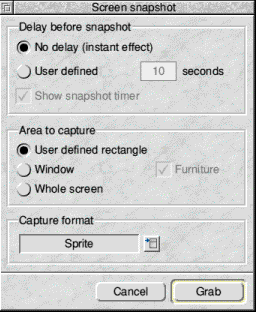 This allows you to 'grab' all or part of the desktop as an image. The Delay before snapshot section lets you define whether you want the snapshot to be 'instant' or if you want it to operate after a delay (useful if you want to grab snapshots of menus). If User defined is selected then the 'delay timer' becomes active. This works rather like the timer on a camera so that you can have a few seconds to make changes before the snapshot is taken The countdown (if any) will begin when you click on Grab. If Show snapshot timer is set then a small window will appear on the screen showing a 'countdown' to the time the snapshot will be taken. This window will not appear in any snapshot taken. The Area to capture section lets you define what part of the screen you wish to grab. If you select User defined rectangle then, when you click on Grab, the pointer will change shape and you can SELECT drag a rectangle on the screen. When you release SELECT a small Save as window will open from which you can save the sprite of the area defined by the rectangle you dragged. If Window is selected then you should first click on Grab then move the mouse pointer over the window you wish to capture and click SELECT. A Save as window will open for you to save an image of that window. If Furniture is ticked then the title bar and scroll bars of the window will also be captured. If this is not ticked then only the work area of the window will be captured. Whole screen, as you would expect, captures the entire screen. Capture format lets you choose whether you want the area captured to be a sprite (the default), or in ICO, GIF, BMP, Targa, PNG or JPEG format. |
|
This documentation is copyright 3QD Developments Ltd 2013 and may not be reproduced or published in any form without the copyright holder's permission. RISC OS is subject to continuous development and improvement as such all information is provided by 3QD Developments Ltd in good faith and is believed to be correct at the time of publication E&OE. 3QD Developments Ltd cannot accept any liability for any loss or damage arising from the use of any information provided as part of the RISC OS Documentation. HTML document version r23142 (3rd November 2015) |