|
The !Help application
 The Help application provides on-screen interactive help information as you use your computer and move the mouse over different aspects of the RISC OS Desktop. You can use this to get help on the Desktop itself as well as many applications. The Help application provides on-screen interactive help information as you use your computer and move the mouse over different aspects of the RISC OS Desktop. You can use this to get help on the Desktop itself as well as many applications.
Starting Help
Help is in the Apps icon bar directory. To start the application, double-click on the !Help icon. The Help icon appears on the icon bar and Help will begin to offer help messages as you move the mouse pointer around the screen.
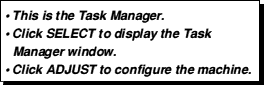
What's in the Help window
The window contains concise help information about the desktop. Whenever you can't remember what an icon means or what an option does, use Help. Just move the pointer over the part of the desktop that you want help about, and the help text appears in the help window.
As you move the mouse to a different part of the desktop or application, the help information changes. You can get help with windows, icons, menu options and dialogue boxes.
For example here is the help you get when you move the pointer over part of a !Draw window.
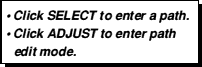
You can temporarily silence the interactive help, by clicking on its icon on the Iconbar or by choosing Suspend from its iconbar menu. When inactive, the Iconbar icon will be grey instead of blue. Clicking the icon will once again activate interactive help.
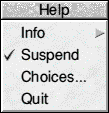
Clicking on Choices from the Iconbar menu launches the Configure Plug-in for interactive help and the following window is displayed.
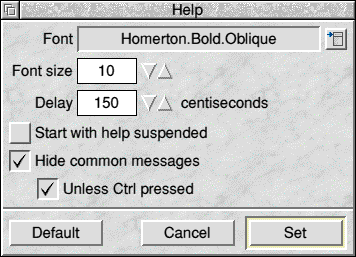
Interactive help's choices allow you to specify which font, messages will be displayed in and at what size.
Delay specifies how long the mouse must stay over an object before help will be displayed for that object.
Start with help suspended gives the flexibility to always have Interactive Help load at Boot time, but not be active until it is needed.
Additionally, users more familiar with RISC OS can opt to not display common messages by default, but if required display them when the Ctrl key on the keyboard is pressed.
Clicking Set will activate the chosen options and close the window.
The Help option on the Filer menu
You can get help on some applications by clicking Menu over an application's icon in a directory display and choosing App./Help.

|
![[Select]](../images/ro6doc.gif)
![[Select]](../images/ro6doc.gif)